An UPDATED TensorFlow docker image to rule them all
31 Jan 2019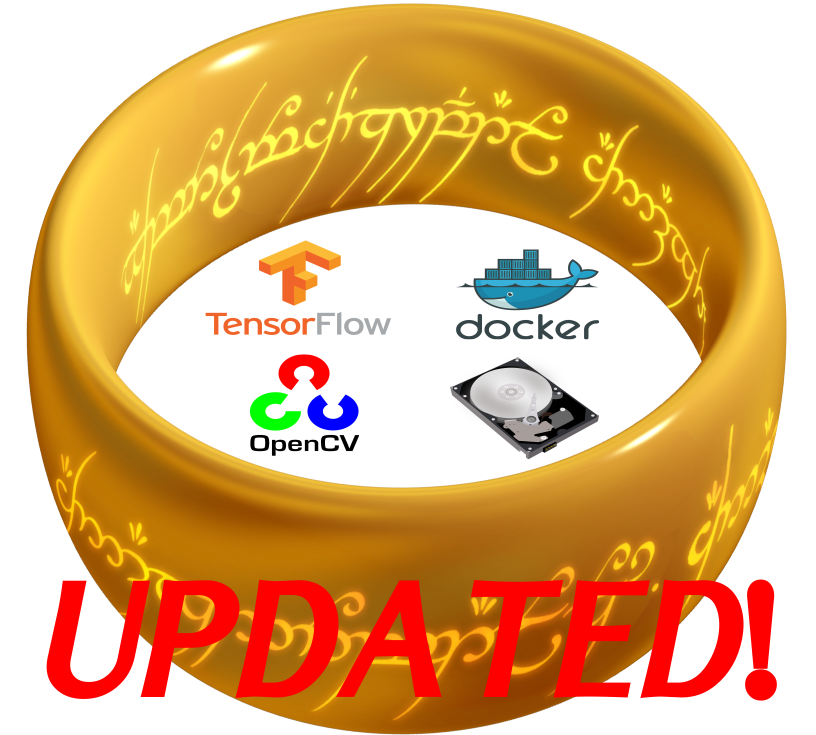
UPDATE (28/06/2020): NVIDIA container toolkit changed! See their repository for more details. Now, instead of --runtime=nvidia, you should use --gpus all.
Many months ago, I prepared a docker image using Tensorflow, OpenCV, Dlib, etc. Tensorflow was still in its version 1.8.0 and I can’t even remember what was the docker version at that time. However, at the end of August (2018) my career took a turn and I got a new job as a Postdoctoral Research Fellow at MIST Lab where I started working on a project using UAVs. To be more precise, I was working with a 3DR Solo from 2016 that I managed to upgrade to the OpenSolo stack. It was my first time playing with drones so I had a lot to learn in a very short period of time. After around one month of work in this project, I was told we would have a demo where I had to present an automatic landing system based on fiducial markers… in a little more than one month! Following the first demo it was decided to prepare a second demo, but now indoors and using a motion capture system (OptiTrack). During all this period I was working like crazy to catch up with the UAV knowhow I was lacking. That’s the reason why I took so long to update my docker image ![]() .
.
This time my constraint was my GeForce 940MX. My new docker image would need to be compatible with my laptop. Additionally, I wanted to install the latest GPU enabled versions of Tensorflow, OpenCV and Dlib. The final main selection:
- Tensorflow 1.12 (GPU version)
- OpenCV4.0.1 (compiled for GPU)
- Dlib 19.16 (compiled for GPU)
- Ubuntu 16.04
- CUDA 9.0 (the GeForce 940MX refused to work with CUDA > 9.0)
- cuDNN7.2.1.38
To make life easier for my ~4 (???) faithful readers (counting my relatives…), I decided to push the image to Docker Hub. Therefore you just need to run this command to have everything up and running:
docker run --rm -it --gpus all \
--user $(id -u):$(id -g) \
--group-add video --group-add sudo \
-e DISPLAY=$DISPLAY -v /tmp/.X11-unix:/tmp/.X11-unix \
--device=/dev/video0:/dev/video0 \
-v $(pwd):/tf/notebooks -p 8888:8888 \
ricardodeazambuja/tensorflow_gpu_py3_opencv_dlib_jupyter:tf119-cuda90-dlib1916-opencv4
It will be much easier if you add the code below to the end of your ~/.bashrc file:
alias ai_docker='docker run --rm -it --gpus all \
--user $(id -u):$(id -g) \
--group-add video --group-add sudo \
-e DISPLAY=$DISPLAY -v /tmp/.X11-unix:/tmp/.X11-unix \
--device=/dev/video0:/dev/video0 \
-v $(pwd):/tf/notebooks -p 8888:8888 \
ricardodeazambuja/tensorflow_gpu_py3_opencv_dlib_jupyter:tf119-cuda90-dlib1916-opencv4'
I’m almost sure I explained all the arguments above in an older post.
You can also pull the image first:
docker pull ricardodeazambuja/tensorflow_gpu_py3_opencv_dlib_jupyter:tf119-cuda90-dlib1916-opencv4
As long as I understood, thanks to the evolution of Docker (I’m using version 18.09.1 currently), this new image doesn’t need some of the hacks from my last one.
The Dockerfile I created is far from optimized. I added everything I thought it could be useful and the final image became quite big. I really don’t care whether it is 1 or 5GB. If you do, you can modify it to your bear necessities by changing my Dockerfile.
When you run the image, it will show you something like this:
________ _______________
___ __/__________________________________ ____/__ /________ __
__ / _ _ \_ __ \_ ___/ __ \_ ___/_ /_ __ /_ __ \_ | /| / /
_ / / __/ / / /(__ )/ /_/ / / _ __/ _ / / /_/ /_ |/ |/ /
/_/ \___//_/ /_//____/ \____//_/ /_/ /_/ \____/____/|__/
You are running this container as user with ID 1000 and group 1000,
which should map to the ID and group for your user on the Docker host. Great!
[I 18:45:47.192 NotebookApp] Writing notebook server cookie secret to /home/container_user/.local/share/jupyter/runtime/notebook_cookie_secret
[I 18:45:47.378 NotebookApp] Serving notebooks from local directory: /tf
[I 18:45:47.378 NotebookApp] The Jupyter Notebook is running at:
[I 18:45:47.378 NotebookApp] http://localhost:8888/?token=769d3be612fbefa4d3c16d0b1506ef9744610bb7c8cb9932
[I 18:45:47.378 NotebookApp] Use Control-C to stop this server and shut down all kernels (twice to skip confirmation).
[C 18:45:47.382 NotebookApp]
To access the notebook, open this file in a browser:
file:///home/container_user/.local/share/jupyter/runtime/nbserver-12-open.html
Or copy and paste one of these URLs:
http://localhost:8888/?token=769d3be612fbefa4d3c16d0b1506ef9744610bb7c8cb9932
If you are using Ubuntu, you will be able to right click on the last link (not the ones on this post…) and select Open Link to open a webpage with Jupyter.
Another thing you should be aware is JIT compiler. I explained this problem before, so I will not do it again… but I’m a nice guy and I will repeat the steps.
First, you will need to launch your image WITHOUT the --rm argument:
docker run -it --gpus all \
--user $(id -u):$(id -g) \
--group-add video --group-add sudo \
-e DISPLAY=$DISPLAY -v /tmp/.X11-unix:/tmp/.X11-unix \
--device=/dev/video0:/dev/video0 \
-v $(pwd):/tf/notebooks -p 8888:8888 \
ricardodeazambuja/tensorflow_gpu_py3_opencv_dlib_jupyter:tf119-cuda90-dlib1916-opencv4
Second, do the right click thing to launch Jupyter on your browser, open a notebook and execute the code below:
%%time
import tensorflow as tf
with tf.Session() as sess:
pass
My laptop took around 3min to finish it. Now, you can close the notebook, stop your container (Ctrl+C twice while in the terminal you launched it) and verify the container ID or name:
docker ps -a
In my situation, the container ID was abd33d457120. The next command will commit the changes to your local image:
docker commit -m "Fix the slow start of first session on TensorFlow" abd33d457120 ricardodeazambuja/tensorflow_gpu_py3_opencv_dlib_jupyter:tf119-cuda90-dlib1916-opencv4
Since we don’t need that container anymore, let’s remove it using the container ID:
docker rm abd33d457120
I launched a new container (now using the original command with –rm) and tested the time:
%%time
import tensorflow as tf
with tf.Session() as sess:
pass
Sweet… It took only 1.6s!!!!
And that’s it! Now I have an UPDATED docker image that has everything I need and follows docker’s philosophy of being a clean slate when you create a new container.